Indicators for Ninjatrader 8
Mastering the NinjaTrader 8 Market Analyzer: Your Ultimate Guide 🚀
Unlock the full potential of NinjaTrader 8 with the Market Analyzer, a powerful tool designed for real-time market scanning. Discover how to customize your trading experience, create dynamic alerts, and make informed decisions. Dive into our comprehensive guide to become a Market Analyzer pro!
Getting Started with NinjaTrader 8 Market Analyzer
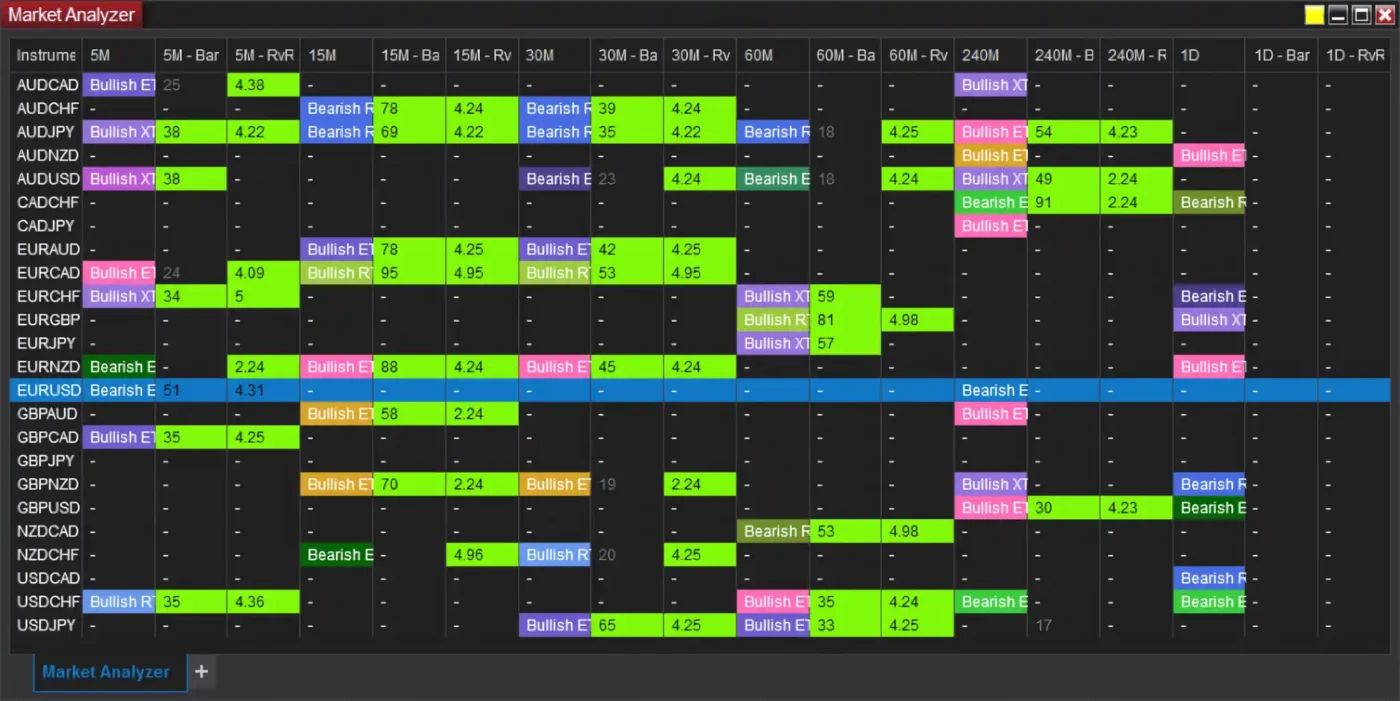
Setting Up Your Market Analyzer
Installation Process: Setting up the NinjaTrader 8 Market Analyzer starts with installing the NinjaTrader platform itself. Begin by downloading the software from the official NinjaTrader website and follow the installation wizard prompts. Once installed, you can launch NinjaTrader 8 and access the Market Analyzer from the Control Center.
Initial Configuration Steps: After launching NinjaTrader, open the Market Analyzer by navigating to the Control Center, clicking on ‘New’, and selecting ‘Market Analyzer’. This opens a new window where you can start configuring your market analysis. You may need to connect to a data feed to get real-time market data. Go to the ‘Connections’ menu, select your preferred data provider, and log in with your credentials.
Navigating the User Interface: The Market Analyzer interface is user-friendly and highly customizable. The main window displays a grid where you can add various columns representing different market data points. The toolbar offers options for adding instruments, columns, templates, and managing alerts.
✅👉 Unlock the full potential of your trading with Premium NinjaTrader 8 Indicators! Get advanced tools and custom setups to elevate your trading strategies. Upgrade now and transform your market insights!
Understanding Key Features
Real-Time Data Scanning: The Market Analyzer scans market data in real-time, allowing you to monitor multiple instruments simultaneously. You can view live price movements, volume, and other indicators to make timely trading decisions. This feature is crucial for active traders who need up-to-the-minute information.
Customizable Columns and Indicators: You can customize the Market Analyzer by adding columns that display specific data points, such as price, volume, and technical indicators. To add a column, right-click on the grid, select ‘Columns’, and choose from the available options. Customize the properties of each column to suit your trading strategy.
Integrating with Other NinjaTrader Tools: The Market Analyzer integrates seamlessly with other NinjaTrader tools, such as charts and trade execution panels. You can link the Market Analyzer to a chart window, so selecting an instrument in the Market Analyzer automatically updates the linked chart with the corresponding data.
Customizing Your Market Analyzer
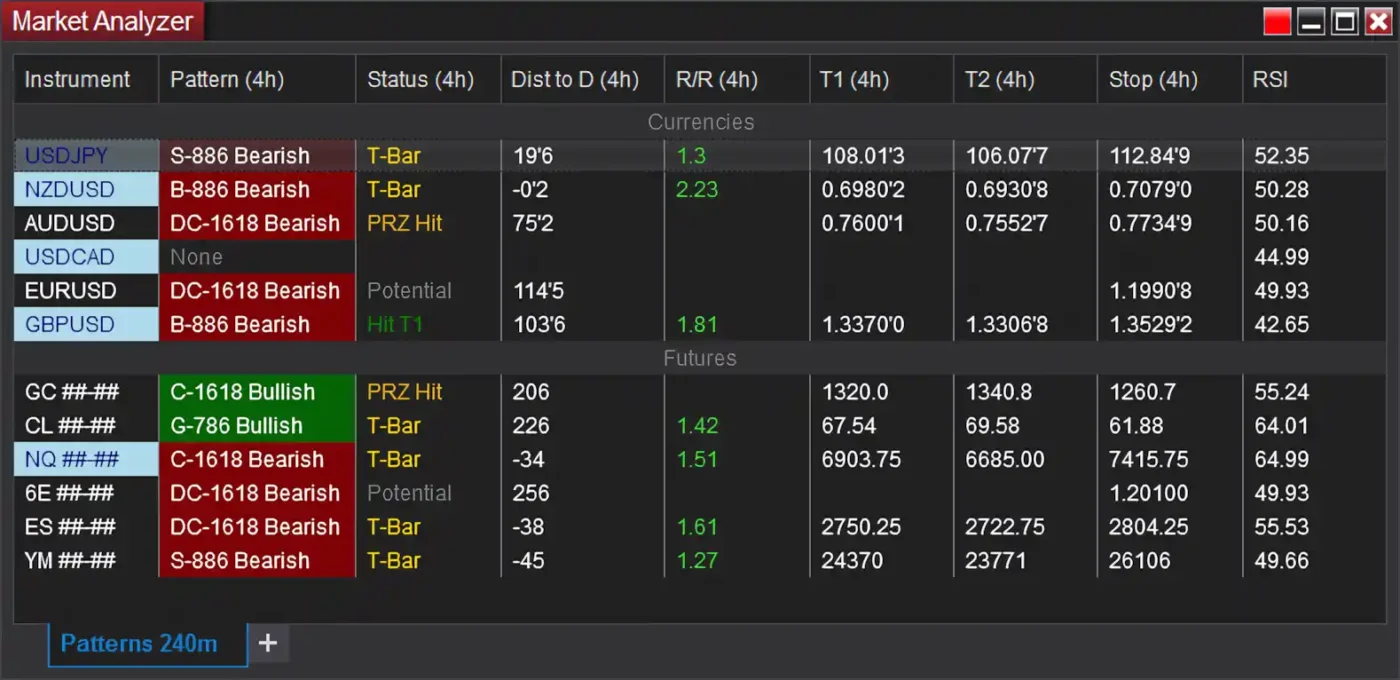
Adding and Removing Columns
Step-by-Step Guide to Adding Columns:
- Right-click on the Market Analyzer grid and select ‘Columns’.
- In the ‘Available Columns’ list, choose the type of data you want to add (e.g., Last Price, Volume, RSI).
- Click ‘Add’ to insert the selected column into your Market Analyzer.
- Configure the column properties as needed, such as format, width, and alignment.
Configuring Column Properties: Each column in the Market Analyzer can be customized to display data in a specific format. For example, you can set the number of decimal places for price data or choose a color scheme for easier visualization. Right-click on the column header, select ‘Properties’, and adjust the settings accordingly.
Removing Unnecessary Columns: To streamline your Market Analyzer, remove columns that you don’t need. Right-click on the column header you wish to remove and select ‘Remove Column’. This declutters the interface and focuses your analysis on the most relevant data.
Working with Templates
Saving Custom Layouts: Once you have configured your Market Analyzer to your liking, save the layout as a template for future use. Right-click within the Market Analyzer, select ‘Templates’, and choose ‘Save As’. Enter a name for your template and click ‘Save’.
Loading and Managing Templates: To load a previously saved template, right-click in the Market Analyzer, go to ‘Templates’, and select ‘Load’. Choose the desired template from the list and click ‘OK’. You can also manage your templates by renaming or deleting them as needed.
Tips for Efficient Template Use:
- Create templates for different trading strategies or market conditions.
- Use descriptive names for your templates to easily identify them.
- Regularly update your templates to reflect changes in your trading approach.
Advanced Market Analyzer Techniques
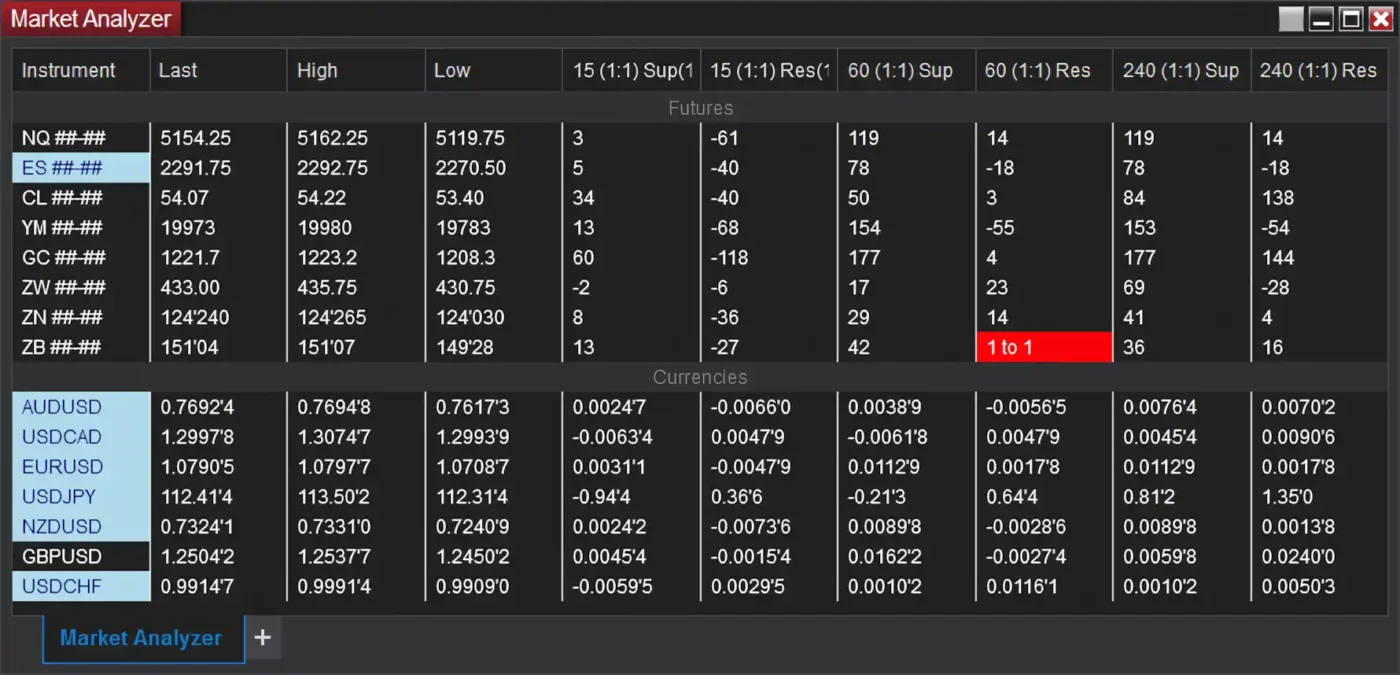
Creating Alerts and Conditions
Setting Up Alert Conditions: Alerts in the Market Analyzer help you stay informed about significant market movements. To set up an alert, right-click on the desired column, select ‘Alerts’, and configure the conditions (e.g., price crosses a specific threshold). You can choose from various alert types, including sound notifications, pop-ups, and email alerts.
Managing Alerts for Multiple Instruments: You can set up alerts for multiple instruments within the same Market Analyzer window. This allows you to monitor various markets and receive notifications for each one based on your predefined conditions. Alerts can be paused or disabled temporarily without removing them.
Integrating Alerts with Email and Phone Notifications: For traders on the go, integrating Market Analyzer alerts with email or phone notifications ensures you never miss critical market events. In the alert configuration menu, select ‘Actions’, and add an email or SMS action. Enter your contact details and test the alert to ensure it works correctly.
Dynamic Ranking and Sorting
Implementing Dynamic Ranking: Dynamic ranking allows you to rank instruments based on specific criteria, such as the highest volume or best performance. To enable this feature, add the ‘Dynamic Ranking’ column, and configure the ranking conditions. This feature helps you quickly identify top-performing instruments.
Custom Sorting Options: You can sort the Market Analyzer columns to display data in ascending or descending order. Right-click on the column header, select ‘Sort’, and choose your preferred sorting option. Custom sorting helps you organize data based on your trading priorities.
Practical Examples and Use Cases:
- Sort by RSI to identify overbought or oversold conditions.
- Rank stocks by daily percentage change to find the most volatile ones.
- Use dynamic ranking to compare the performance of different sectors.
Performance Optimization Tips

Enhancing Performance
Best Practices for Improving Market Analyzer Performance:
- Limit the number of instruments and columns to reduce load times.
- Regularly update your data feed and NinjaTrader software.
- Use efficient data filters to minimize resource usage.
Reloading Indicators and Columns: If you notice performance issues, try reloading your indicators and columns. Right-click within the Market Analyzer and select ‘Reload All Historical Data’. This refreshes the data and can resolve minor glitches.
Utilizing Performance Tips for Smoother Operation:
- Close unnecessary windows and applications to free up system resources.
- Increase your computer’s RAM if you frequently analyze large datasets.
- Consider using a dedicated computer for trading to ensure optimal performance.
Start enhancing your trading experience today with Free NinjaTrader 8 Indicators! Download now and access powerful tools to boost your market analysis without spending a dime!
Conclusion
The NinjaTrader 8 Market Analyzer is a powerful tool that can significantly enhance your trading efficiency. By understanding its features, customizing your setup, and utilizing advanced techniques, you can make more informed trading decisions. Start exploring the Market Analyzer today and take your trading to the next level!
FAQ
What is NinjaTrader 8 Market Analyzer?
The Market Analyzer is a feature in NinjaTrader 8 that provides real-time market scanning and analysis.
How do I add indicators to my Market Analyzer?
Right-click on the Market Analyzer grid, select ‘Columns’, and choose the desired indicator from the list.
Can I save my Market Analyzer settings?
Yes, you can save your settings as templates by right-clicking in the Market Analyzer, selecting ‘Templates’, and choosing ‘Save As’.
How do I set up alerts in Market Analyzer?
Right-click on the column you want to set an alert for, select ‘Alerts’, and configure the alert conditions.
What are the performance tips for Market Analyzer?
Limit the number of instruments and columns, regularly update your data feed, and use efficient data filters to optimize performance.
Can I use Market Analyzer for multiple accounts?
Yes, you can monitor multiple accounts within the same Market Analyzer window.
Is it possible to share Market Analyzer settings with others?
Yes, you can export your templates and share them with other NinjaTrader users.

