Beginner Guides, Best Trading Plataforms
How to Install NinjaTrader 8 in 2024: A Complete Guide for Forex and Futures Traders 🚀
Installing NinjaTrader 8 in 2024 is your first step to gaining a competitive edge in the fast-paced world of Forex and futures trading. This guide will walk you through every detail of downloading, installing, and customizing NinjaTrader 8 to optimize your trading workflow. Let’s get started!
✅Take Your Trading to the Next Level with Our Premium NinjaTrader Indicators – Invest in Your Success Today!
Step 1: Download NinjaTrader 8
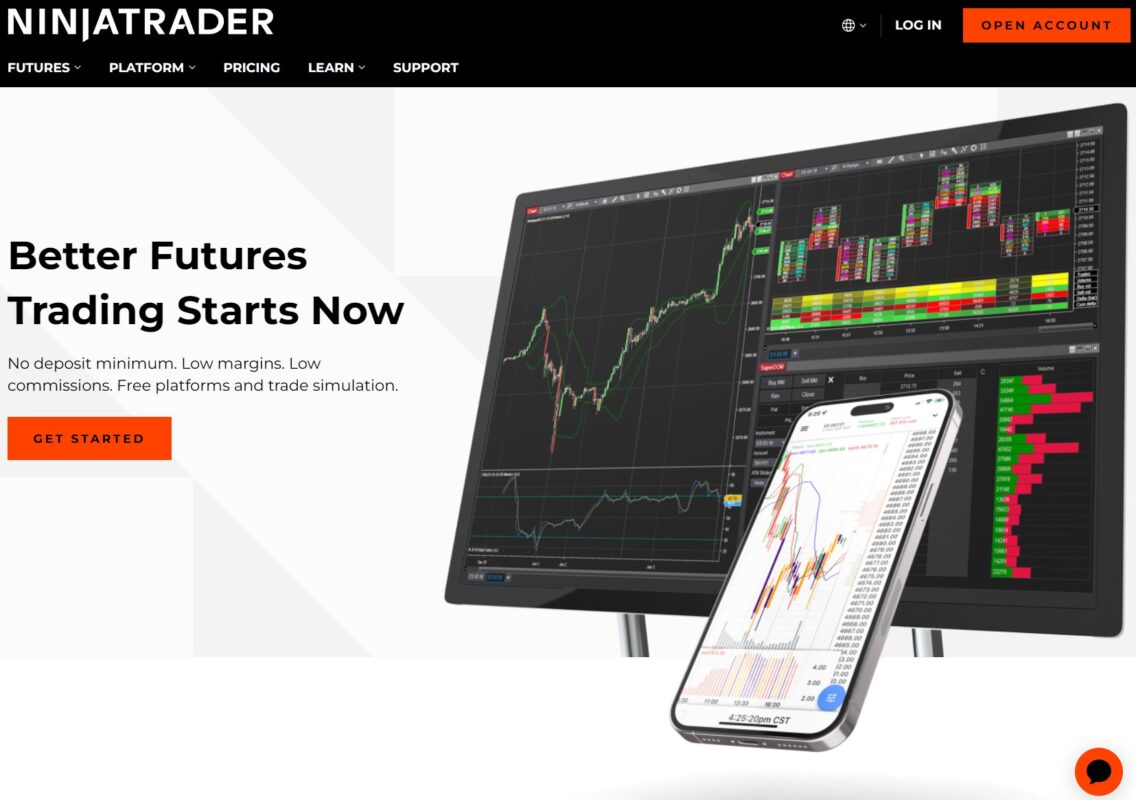
Your journey to better trading starts with downloading the NinjaTrader 8 platform.
- Visit the Official Site: Go to NinjaTrader’s official website and navigate to the download section.
- Provide Your Email: Fill in your email address and click the download button.
- Market Data Choice: When prompted, select “No” for the free live market data for now.
- Download the Platform: Click on the download button to get the latest version of NinjaTrader 8.
- Install NinjaTrader 8: Once the download is complete, run the installer and follow the on-screen instructions to install the platform.
Step 2: Opening a Demo Account on NinjaTrader 8
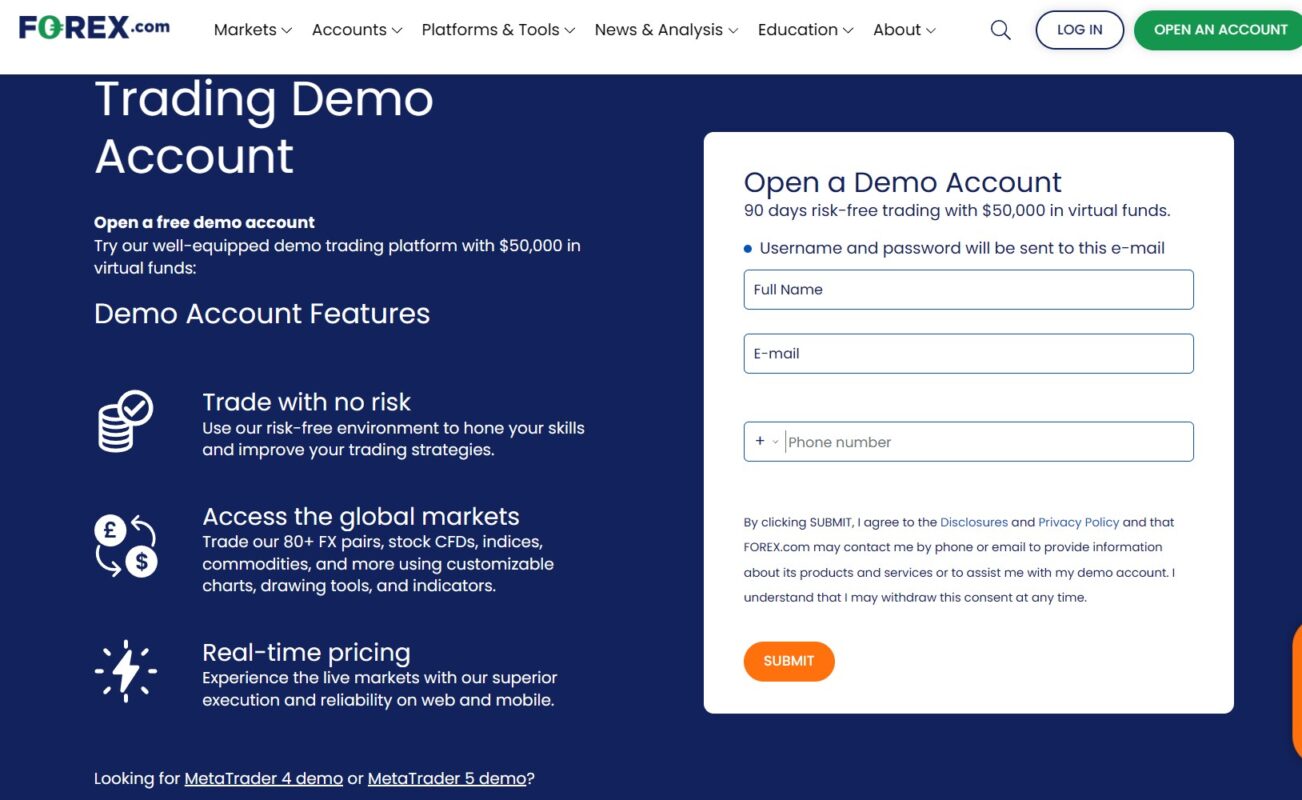
To practice trading without risking real money, you’ll need a demo account.
- Open Demo Account: Visit Forex.com to create a free forex demo account.
- Register: Fill in your details with a valid email address.
- Receive Credentials: Check your email for the login credentials for your demo account.
Step 3: Installing and Creating Your Connection
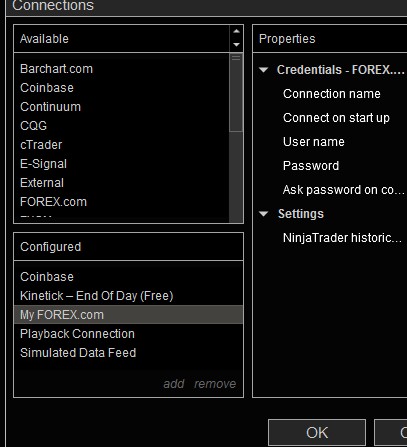
Now that you have NinjaTrader 8 installed and a demo account ready, it’s time to set up your trading connection.
- Open NinjaTrader 8: Launch the NinjaTrader 8 platform.
- Setup Connection: In NinjaTrader, choose “Connection Type – Forex.com” and enter the login and password from your email.
- Check Connection: Ensure your connection status is “ONLINE” in the Control Center.
- Auto-Connect: Configure the platform to automatically connect to your account every time you start NinjaTrader.
Step 4: Customizing Your Workspace for Better Workflow
An efficient workspace is key to effective trading.
- Initial Setup: Upon first opening NinjaTrader 8, you’ll notice a cluttered workspace.
- Simplify: Close all unnecessary windows, leaving only the Control Center open.
- Create a New Chart: Click on “New -> Chart.”
- Select Instrument: Choose an instrument, like AUDUSD, and configure the chart settings.
- Chart Properties: Right-click on the chart and select “Properties” (or press Ctrl + T) to customize your chart’s appearance.
Step 5: Customizing Your Hotkeys
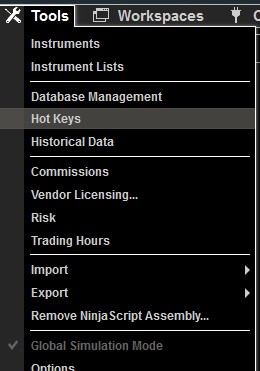
Speed up your trading actions with custom hotkeys.
- Access Hotkeys: Go to Control Center -> Tools -> Hotkeys.
- Set Hotkeys: Assign hotkeys to your most frequently used functions to streamline your trading process.
Step 6: Duplicating Windows with Different Timeframes
Having multiple views of the same instrument can be incredibly useful.
- Duplicate Tabs: Right-click on an instrument tab (e.g., AUDUSD 15 Minute) and select “Duplicate in New Tab.”
- Change Timeframe: Adjust the timeframe in the new tab to have a different view.
- Link Tabs: Use the Instrument Link feature (top-right corner) to synchronize changes across all duplicated tabs by setting them to the same color.
- Test Configuration: Type in a new currency pair (e.g., EURUSD) and observe the synchronized change across all tabs.
Conclusion
By following these steps, you’ll have a fully functional, customized, and efficient NinjaTrader 8 platform, ready for your Forex and futures trading adventures. Should you have any questions, feel free to contact us at Indicators 4 Traders Support Team. Happy trading!
Unlock Your Trading Potential with Our FREE NinjaTrader Indicators – Download Now and Enhance Your Strategy!
FAQ
1. Is NinjaTrader 8 free to use?
Yes, NinjaTrader 8 offers a free version with access to basic features, though certain advanced functionalities require a subscription.
2. Can I practice trading on NinjaTrader 8 without risking real money?
Absolutely! You can use a demo account to practice trading without any financial risk.
3. How do I connect to live market data on NinjaTrader 8?
You can connect to live market data by signing up for a free Forex account or purchasing a data subscription from NinjaTrader’s supported data providers.
4. Can I customize the charts on NinjaTrader 8?
Yes, NinjaTrader 8 offers extensive customization options for charts, including indicators, styles, and timeframes.
5. What are the system requirements for installing NinjaTrader 8?
NinjaTrader 8 requires a Windows operating system (Windows 8 or later), 2 GB of RAM (4 GB recommended), and a screen resolution of 1024×768 or higher.
6. Can I use NinjaTrader 8 on a Mac?
While NinjaTrader 8 is designed for Windows, it can be run on a Mac using virtualization software such as Parallels Desktop or Boot Camp.
7. How do I get support if I encounter issues with NinjaTrader 8?
You can contact NinjaTrader support via their website or reach out to the Indicators 4 Traders Support Team for assistance.

